728x90
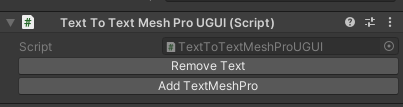
오딘 인스펙터를 사용해서 인스펙터상에
서 버튼을 간편하게 추가해서 사용했기
때문에 오딘 인스펙터를 안쓰는 분들은
다른 방식으로 구현이 필요 합니다
우선 리무브를 실행 시키고 에드 버튼을
통해서 복구하는...
예제
using UnityEngine;
using System.Collections.Generic;
using TMPro;
using UnityEngine.UI;
using Sirenix.OdinInspector;
public class TextToTextMeshProUGUI : MonoBehaviour
{
private class TextInfo
{
public string text;
public Color color;
public bool raycastTarget;
public int fontSize;
public RectTransform rectTransform;
public TextAnchor alignment;
public TextInfo(Text textComponent)
{
text = textComponent.text;
color = textComponent.color;
raycastTarget = textComponent.raycastTarget;
fontSize = textComponent.fontSize;
rectTransform = textComponent.GetComponent<RectTransform>();
alignment = textComponent.alignment;
}
}
private Dictionary<GameObject, TextInfo> dictionary = new ();
public List<GameObject> displayList = new ();
[Button(Name = "Remove Text")]
public void StoreAndDeleteTextComponents()
{
dictionary.Clear();
displayList.Clear();
// 하위의 모든 Text Component 찾기
var textComponents = GetComponentsInChildren<Text>(includeInactive: true);
foreach (var textComponent in textComponents)
{
// Text Component 가 있던 GameObject 와 내용 저장
var textInfo = new TextInfo(textComponent);
dictionary.Add(textComponent.gameObject, textInfo);
displayList.Add(textComponent.gameObject);
// Text Component 삭제
DestroyImmediate(textComponent);
}
}
[Button(Name = "Add TextMeshPro")]
public void RestoreTextMeshProComponents()
{
// 저장 해둔 것을 바탕으로 TextMeshProUGUI 추가
foreach (var kvp in dictionary)
{
var textInfo = kvp.Value;
// TextMeshProUGUI 추가
var tmp = kvp.Key.AddComponent<TextMeshProUGUI>();
tmp.text = textInfo.text;
tmp.color = textInfo.color;
tmp.raycastTarget = textInfo.raycastTarget;
tmp.fontSize = textInfo.fontSize;
tmp.rectTransform.sizeDelta = textInfo.rectTransform.sizeDelta;
// Convert TextAnchor to TextAlignmentOptions
switch (textInfo.alignment)
{
case TextAnchor.UpperLeft:
tmp.alignment = TextAlignmentOptions.TopLeft;
break;
case TextAnchor.UpperCenter:
tmp.alignment = TextAlignmentOptions.Top;
break;
case TextAnchor.UpperRight:
tmp.alignment = TextAlignmentOptions.TopRight;
break;
case TextAnchor.MiddleLeft:
tmp.alignment = TextAlignmentOptions.Left;
break;
case TextAnchor.MiddleCenter:
tmp.alignment = TextAlignmentOptions.Center;
break;
case TextAnchor.MiddleRight:
tmp.alignment = TextAlignmentOptions.Right;
break;
case TextAnchor.LowerLeft:
tmp.alignment = TextAlignmentOptions.BottomLeft;
break;
case TextAnchor.LowerCenter:
tmp.alignment = TextAlignmentOptions.Bottom;
break;
case TextAnchor.LowerRight:
tmp.alignment = TextAlignmentOptions.BottomRight;
break;
}
}
}
}
728x90
'프로그래밍 > Unity' 카테고리의 다른 글
| 유니티 2021 URP Toon Shader (0) | 2024.07.03 |
|---|---|
| Unity - 중세 배경의 에셋 (0) | 2023.05.21 |
| Unity - 카메라 기반 8 방향 이동 (0) | 2023.05.14 |
| Unity - 특정 씬에서 시작하기 (0) | 2023.05.03 |
| Unity - 유용한 개발 에셋 유틸 : GPU Instancer (0) | 2023.04.28 |


댓글